Attending Nordic Business Forum 2025 Online
24-25 September 2025, Messukeskus, Helsinki, Finland
We warmly welcome you to attend Nordic Business Forum 2025 online!
On this page, you will find all the relevant information about your online attendance at the Nordic Business Forum 2025.
Are you attending the event in person and have a regular, VIP, or First Class ticket? You can find the dedicated guide here.
Key Dates
Below are the key dates to keep in mind.
- August/September 2025 – The event platform opens
- 24 September 2025 – Nordic Business Forum 2024 first day
- 25 September 2025 – Nordic Business Forum 2024 second day
- 26 December 2025 – The last day to watch NBF 2025 event recordings
Joining the Event Online
The event livestream and recordings will be available on an online platform. About a month before the event, you will get an invitation to sign up for the platform. More information will be provided later!
Watching the Speeches
You can enjoy all the presentations live through the event platform.
Between the main stage sessions, you can watch HS Visio Live Studio interviews covering the event themes with our speakers and event guests.
You can find the up-to-date and detailed schedule for the presentations our agenda page and on the event platform once it opens.
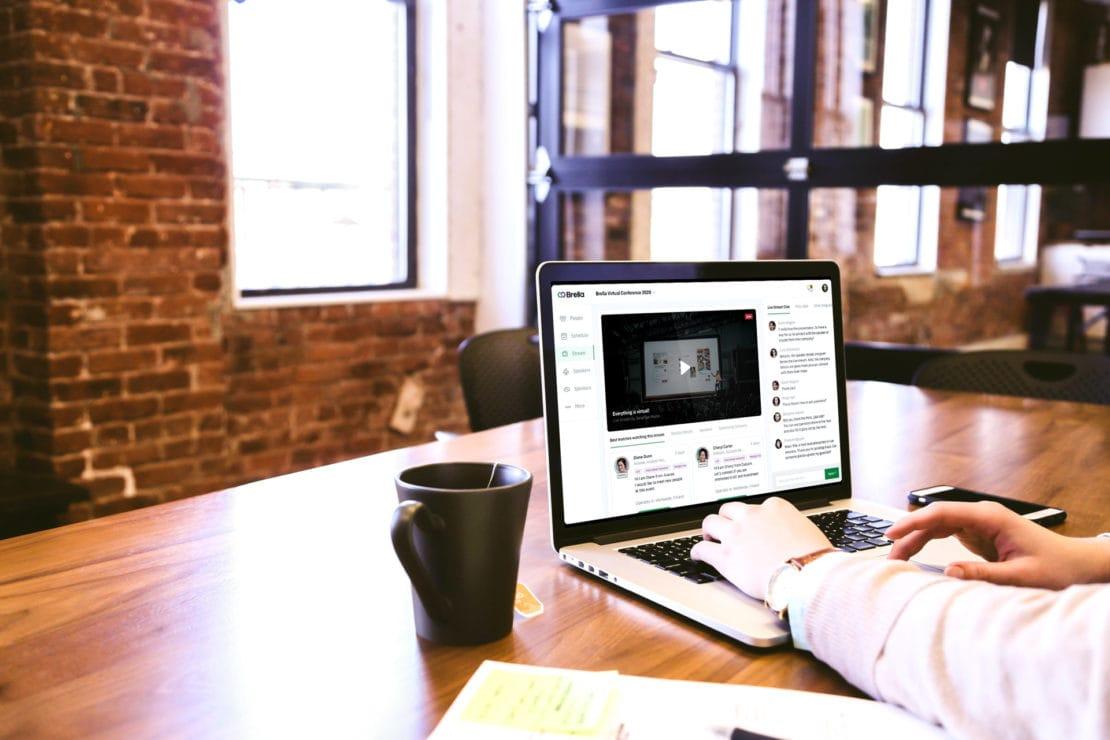
Networking
1. Set up your profile. Fill in your profile to make the most of the matchmaking. You can also choose when you are open to networking and when you are not.
2. Update your networking preference. Pick the areas of interest that are most relevant and valuable to you. You can also select whether you want to focus on networking or if you are looking to buy or offer products or services.
3. Start booking meetings. You can start booking short meetings with other online attendees as soon as the platform opens.
Continue Learning with Recordings
The recordings of the presentations will be available for 90 days after the event (until the 26th of December) on the event platform. Please note that Simon Sinek’s session recording will be available for 7 days.
On the event platform, you can watch the recordings and keep on connecting with other event participants, exchange ideas, and maximize your learning experience.
We encourage you to make the most of the world-class content and revisit the presentations after the event!
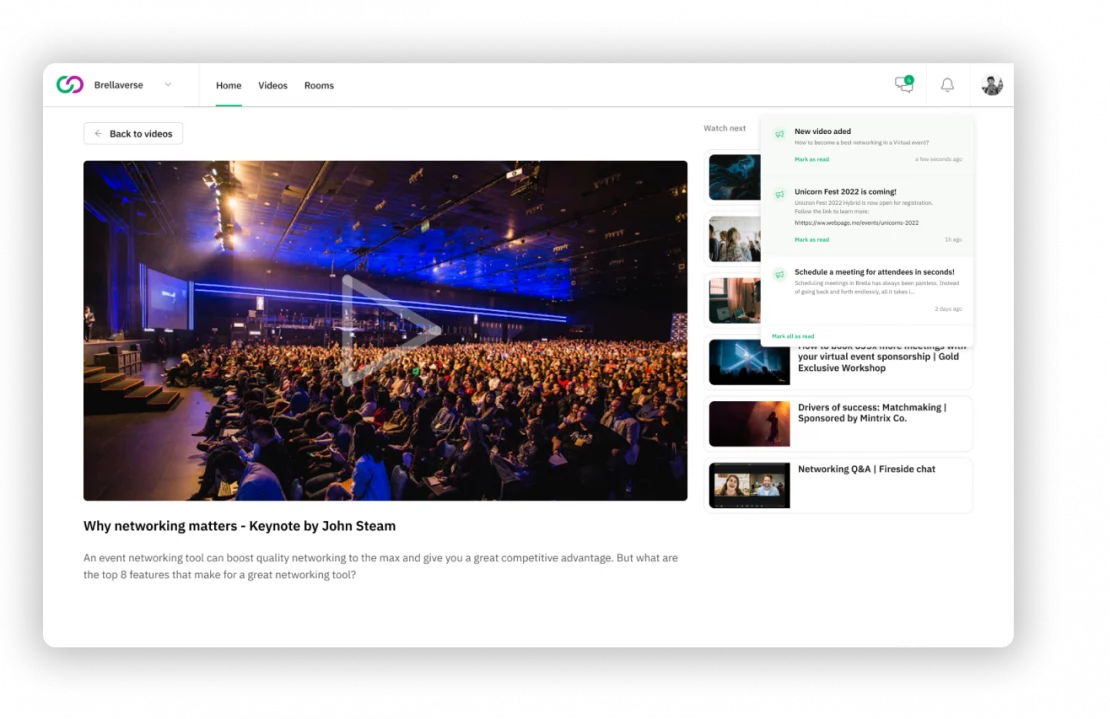
Need Simultaneous Interpreation?
Professional interpreters from LanguageWire offer translations of the main stage presentations into Finnish, Swedish, Estonian, Latvian, and Lithuanian.
You can access the interpretation audio track simply by selecting broadcast A and the preferred language from the dropdown menu in the player.
Check These Technical Tips
- You do not need to download anything to view the live stream. The video plays automatically in your browser. We recommend using Google Chrome as your browser to ensure the best possible experience.
- You need a minimum of 10Mb/10Mb Internet speed for clear video quality. You can check your current speed at http://www.speedtest.net
- For a stable connection, we recommend using an Ethernet cable to connect to your internet during the live stream. Wi-Fi may also work well, but an Ethernet connection will be much more reliable. Please note that Nordic Business Forum is not responsible for any data connection charges related to your viewing on mobile devices or from alternative platforms or services.
- Check the sound and screen resolution on your live stream viewing device before the event. Ensure that the volume levels and brightness settings are adjusted to suit the room where the live stream will be displayed.
- You can test the livestream whenever you have logged into the platform. An introduction video that you can use for testing can be found on the “Livestream” tab.
- You can select the video quality from the dropdown menu in the player. We suggest you test which works best for you and your video quality.
Frequently Asked Questions
What is the next event that is available for streaming?
The next event that is available for streaming is Nordic Business Forum 2025, organized on the 24th and 25th of September 2025.
How can we watch the recordings?
Full replays of the speeches become available on the event platform on the day after the event (the 26th of September). There, you can enjoy the event recordings for 90 days (until the 26th of December).
I am not hearing audio or seeing video
If you do not see the video or hearing audio, make sure you have clicked the play button on the video player. If you still have issues, try refreshing your screen by pressing the F5 key (or Command-R on a Mac). If refreshing your screen does not work, try another web browser (we recommend Google Chrome or Mozilla Firefox).
The video is playing but I do not have audio
If you are seeing video but not hearing audio make sure the audio on the video player is turned on. To access the audio click on the speaker at the lower left side of the video player. If you are still not hearing audio, make sure your system audio settings are correct.
I have audio but cannot see the video
If you can hear the audio, but cannot see the video try refreshing your screen by pressing the “F5” key (or Command-R on a Mac). If refreshing your screen does not solve the issue, try clicking the “HD” button at the bottom right side of your screen and selecting a lower bitrate. If the issue still persists, try using another web browser (we recommend Google Chrome or Mozilla Firefox).
My video keeps buffering
If you are having issues with buffering, drag your mouse cursor over the bottom right of the video player where you see the “HD” button. Once you click the “HD” button, you will be able to choose the quality of your stream. Choose the best quality bitrate that your internet connection can handle.
I'm experiencing other playback issues
Most content on IBM Watson Media plays automatically. You should be able to view live streams and recorded videos without installing any additional software or doing anything special. If you are experiencing any issues watching content on IBM Watson Media, please read the problems and solutions from their official help page: https://support.video.ibm.com/hc/en-us/articles/207851767-Viewing-troubleshooting-steps
Can't find what you're looking for?
Head over to frequently asked questions (FAQ) to find out everything that you need to know about attending Nordic Business Forum. Our customer service is also happy to help you with any additional questions or concerns!
Don't have tickets yet?
Our event is the perfect platform to connect with like-minded individuals and expand your knowledge and skills. So what are you waiting for? Take action and secure your spot today! Tickets are selling fast, and you don’t want to be left out.